How do I install a game with OBB?
This simple method is your secret weapon for installing OBB-based games with ease!
To get started, you’ll need a file manager app. We’ll be using ZArchiver as an example, a popular choice for managing files on your device.
Steps
1. Open up ZArchiver, make sure it has permission to use your device’s memory, and then go to the folder where you saved the game and OBB files. This folder is most likely the “Download” folder.
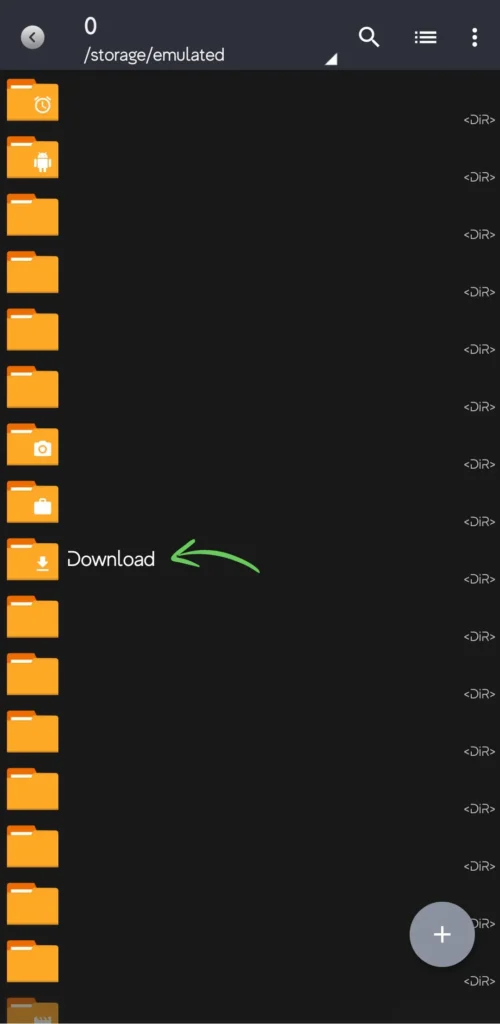
2. When you locate the APK and ZIP game files, simply install the APK by tapping on the APK file.

You’ll see a list where you need to choose “Install”.

3. Then, a window will pop up, prompting you to click “Install”.
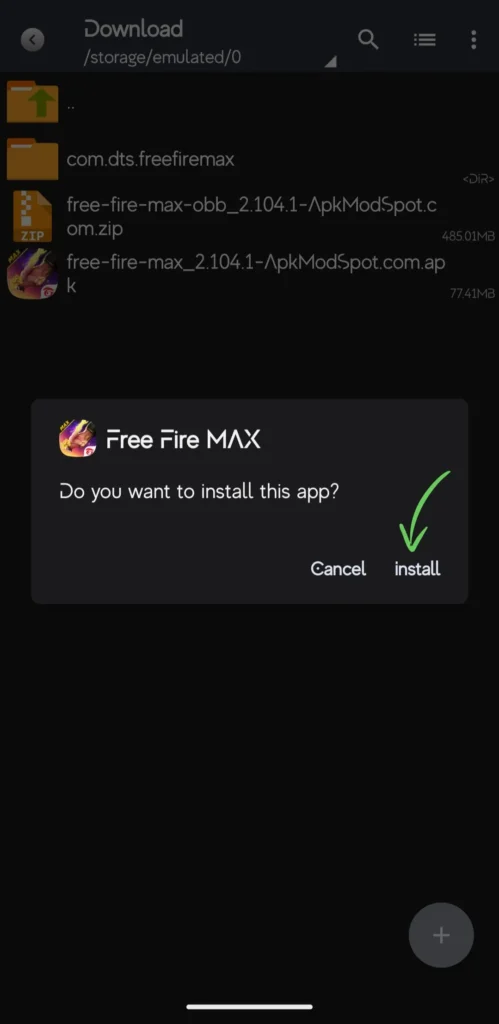
The installation duration can vary from 5 seconds to several minutes, depending on the game. Once it’s done, you’ll get a window like this. Do not open it; instead, click “Done”.
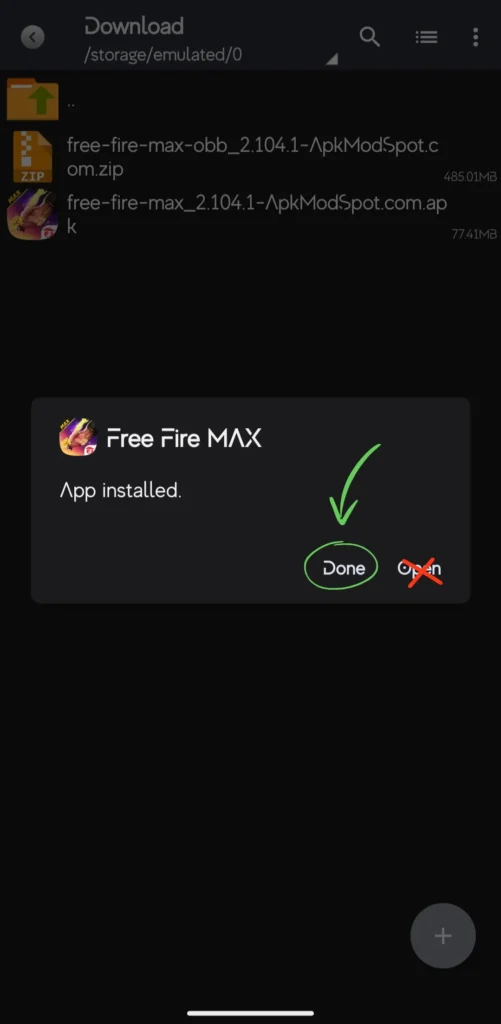
4. Tap on the .ZIP (OBB) archive of the game, and a list will pop up where you need to choose “Extract…”.

Head back to the very start of the path and locate the “Android” folder, then tap on it.

Then tap on OBB

Tap on the Unpack icon at the bottom right.

Android 13 users may face issue in accessing and pasting the OBB files in the OBB folder. This is due to restrictions introduced in Android 13. See this video for a workaround –
The app will initiate the unpacking process of the archive, which could take anywhere from several seconds to several minutes. You’ll observe the progress of unpacking. Once it’s completed, you’ll receive a notification at the bottom.
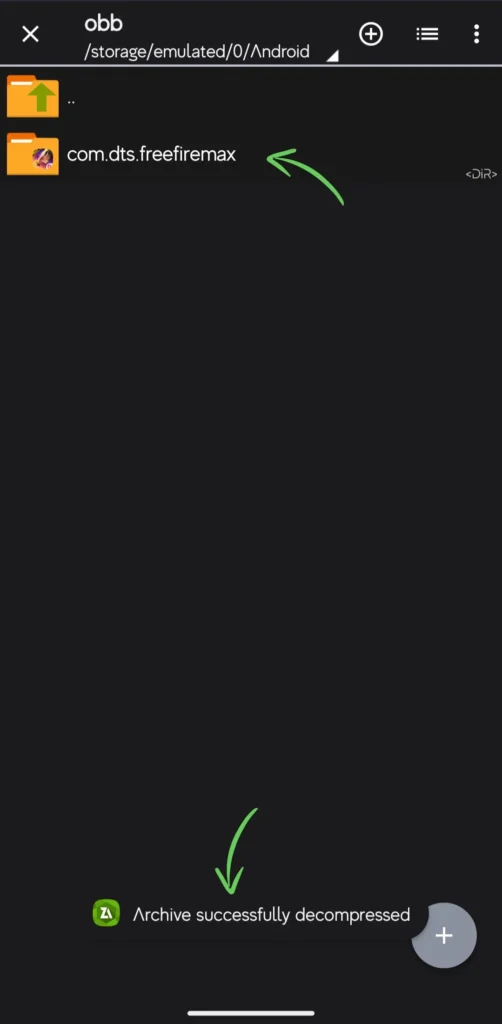
You can now go back to the Download folder and delete both the files you downloaded, to save some space.